Few months back i was blogged about Chrome OS .Now it is released .
Today i decided to install the chrome os on my Laptop.Here are the steps that i followed to installed my Chrome OS.
Step 1 : download the VMware player and Chrome OS from here.
Step 2 : Install VMware player and Restart your machine and start your VMware player.you can see the below screen.
Step 2 : click Create a New Virtual Machine.
Step 3 : select “I will install the operating system later” and Click Next.
Step 4 : Guest operating system as other and version as other .
Step 5 : Enter Virtual machine name ,here i used Google Chrome OS.
Step 6 : Specify the disk capacity. Here i used as default setting.
Step 7 : Click the Customize Hardware .
Step 8 : Change the Network Adapter settings as shown below and click OK.
Step 9 : Click Finish . Now you can see the below image.
Step 10 : Now the Chrome OS image(VMware virtual disk file) that download
is copy to the installed location as same in the step 5.The name of VMware virtual disk file should be same as the virtual machine name. If not change the VMware virtual disk file to Directory name.
Here my location is C:\Users\anishmarokey\Documents\Virtual Machines\Google Chrome OS.
.When you copy it will ask like the below image.
Step 11 : go to VMware Player and click play Virtual Machine.
At last you can see the below screen ,Enter your username and password and click Enter.So you can see the magical world of Chromium OS.

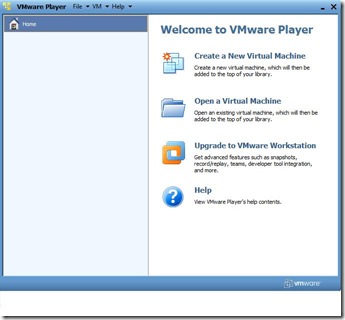


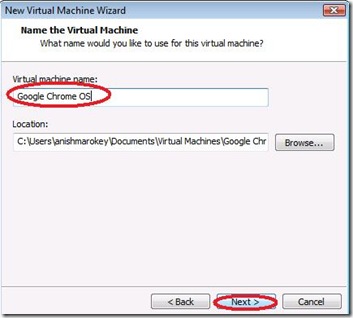
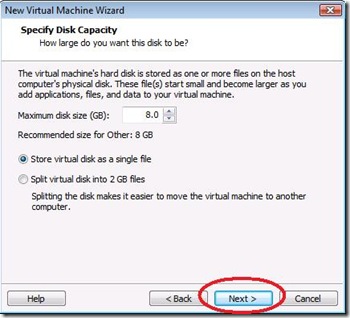




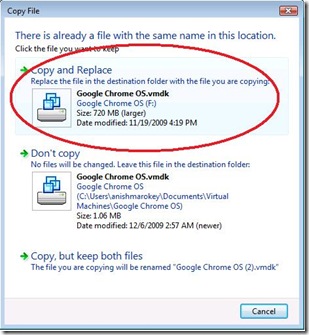

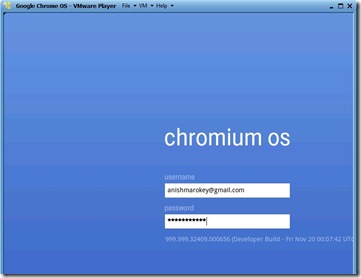
0 comments:
Post a Comment